屏幕配置
屏幕的调试尽量在 RT-Thread 中完成,然后再移植到 Bootloader 中。
RGB
调试 RGB 屏时,仅需在相应的配置文件中加入规格书描述的时序和规格参数,无需添加额外的驱动程序。具体流程如下所示:
在 Luban-Lite 根目录下执行 me,进入 menuconfig 的功能配置界面。
- 选择显示接口 Display RGB
interface:
Board options ---> [*] Using Display Engine (DE) Display Parameter ---> select Display interface (Display RGB interface) ---> RGB interface options ---> - 配置 RGB interface options
中的接口参数:
Board options ---> Graphics Support ---> Graphics support [*] Display Support select Display interface (Display RGB interface) ---> RGB interface options ---> rgb mode (PRGB) ---> interface format (PRGB 16 BIT LD) ---> data order (RGB) ---> clock phase select(0 degree) ---> - 配置屏参数:
Board options ---> Graphics Support ---> Graphics support [*] Display Support select Display interface (Display RGB interface) ---> RGB interface options ---> Display Panels ---> ArtInChip Panel Drivers (ArtInChip simple panel) ---> display timing of simple panel ---> - 编辑 pinmux.c 文件配置引脚。
以 demo128-nand 工程为例,在配置文件 target/d21x/demo128-nand/pinmux.c 中添加以下配置:
#ifdef AIC_PRGB_16BIT_LD {2, PIN_PULL_DIS, 3, "PD.8"}, {2, PIN_PULL_DIS, 3, "PD.9"}, {2, PIN_PULL_DIS, 3, "PD.10"}, {2, PIN_PULL_DIS, 3, "PD.11"}, {2, PIN_PULL_DIS, 3, "PD.12"}, {2, PIN_PULL_DIS, 3, "PD.13"}, {2, PIN_PULL_DIS, 3, "PD.14"}, {2, PIN_PULL_DIS, 3, "PD.15"}, {2, PIN_PULL_DIS, 3, "PD.16"}, {2, PIN_PULL_DIS, 3, "PD.17"}, {2, PIN_PULL_DIS, 3, "PD.18"}, {2, PIN_PULL_DIS, 3, "PD.19"}, {2, PIN_PULL_DIS, 3, "PD.20"}, {2, PIN_PULL_DIS, 3, "PD.21"}, {2, PIN_PULL_DIS, 3, "PD.22"}, {2, PIN_PULL_DIS, 3, "PD.23"}, {2, PIN_PULL_DIS, 3, "PD.24"}, {2, PIN_PULL_DIS, 3, "PD.25"}, {2, PIN_PULL_DIS, 3, "PD.26"}, {2, PIN_PULL_DIS, 3, "PD.27"}, #endif
LVDS
调试 LVDS 屏时,仅需在相应的配置文件中添加规格书中所描述的时序和规格参数,无需额外添加驱动程序。
在 Luban-Lite 根目录下执行 me,进入 menuconfig 的功能配置界面。
- 选择显示接口:
Board options ---> [*] Using Display Engine (DE) Display Parameter ---> select Display interface (Display LVDS interface) ---> LVDS interface options ---> - 配置下列接口参数:
Board options ---> Graphics Support ---> Graphics support [*] Display Support select Display interface (Display LVDS interface) ---> LVDS interface options ---> lvds mode (vesa-24) ---> lvds link mode (single link 1) ---> - 配置屏参数:
Board options ---> Graphics Support ---> Graphics support [*] Display Support select Display interface (Display LVDS interface) ---> LVDS interface options ---> Display Panels ---> ArtInChip Panel Drivers (ArtInChip simple panel) ---> display timing of simple panel ---> - 编辑 pinmux.c 文件配置引脚。
以 demo128-nand 工程为例,在 target/d21x/demo128-nand/pinmux.c 中添加以下配置:
#ifdef AIC_LVDS_LINK_1 {3, PIN_PULL_DIS, 3, "PD.8"}, {3, PIN_PULL_DIS, 3, "PD.9"}, {3, PIN_PULL_DIS, 3, "PD.10"}, {3, PIN_PULL_DIS, 3, "PD.11"}, {3, PIN_PULL_DIS, 3, "PD.12"}, {3, PIN_PULL_DIS, 3, "PD.13"}, {3, PIN_PULL_DIS, 3, "PD.14"}, {3, PIN_PULL_DIS, 3, "PD.15"}, {3, PIN_PULL_DIS, 3, "PD.16"}, {3, PIN_PULL_DIS, 3, "PD.17"}, #endif
MIPI
- 配置显示接口:
Board options ---> [*] Using Display Engine (DE) Display Parameter ---> select Display interface (Display MIPI-DSI interface) ---> - 新增一款屏驱动。根据屏接口类型选择一个模板,拷贝该模板文件,命名为panel_dsi_xxx.c。
-
MIPI-DSI 接口可参考 panel_dsi_xm91080.c。
-
MIPI-DBI 接口可参考 panel_dbi_ili9486l.c。
因为每一款 MIPI 屏幕的参数都不尽相同,ArtInChip 平台不支持 menuconfig 配置 MIPI 屏幕参数。,,推荐在 panel 驱动中使用 hardcode 的形式进行配置。
-
- 使用下列方式将重新命名的文件添加进
Kconfig 和 SConscript
文件中:
// bsp/artinchip/drv/display/panel/Kconfig config AIC_PANEL_DSI_XXX bool "ArtInChip MIPI DSI xxx panel" depends on AIC_DISP_MIPI_DSI# bsp/artinchip/SConscript if GetDepend('AIC_PANEL_DSI_XXX'): src += Glob('drv/display/panel/panel_dsi_xxx.c') - 修改 struct aic_panel 的命名,并注册 struct
aic_panel。
-
将 struct aic_panel 添加到 panel_com.c 文件的 panels[] 指针数组中。
// panel_com.c static struct aic_panel *panels[] = { ... #ifdef AIC_PANEL_DSI_XXX &dsi_xxx, #endif }; -
在 panel_com.h 文件中
extern struct aic_panel。// panel_com.h extern struct aic_panel dsi_xxx;
-
- 修改 struct display_timing 结构体,根据 LCD
屏幕规格书修改时序参数。
static struct display_timing xm91080_timing = { .pixelclock = 130000000, .hactive = 1080, .hfront_porch = 160, .hback_porch = 160, .hsync_len = 40, .vactive = 1920, .vfront_porch = 10, .vback_porch = 20, .vsync_len = 8, }; - 重新实现 aic_panel_funcs 结构体中的 prepare 或者 enable 接口,添加初始化操作。
- 在 menuconfig 的功能配置界面选择此屏,以 xm91080 panel
为例:
Board options ---> Graphics Support ---> Graphics support [*] Display Support select Display interface (Display MIPI-DSI interface) ---> Display Panels ---> ArtInChip Panel Drivers (ArtInChip MIPI DSI xm91080 panel) ---> - 配置 MIPI 引脚。以 demo128-nand 工程为例,在 target/d21x/demo128-nand/pinmux.c 中添加以下参数:
#ifdef AIC_DISP_MIPI_DSI {4, PIN_PULL_DIS, 3, "PD.18"}, {4, PIN_PULL_DIS, 3, "PD.19"}, {4, PIN_PULL_DIS, 3, "PD.20"}, {4, PIN_PULL_DIS, 3, "PD.21"}, {4, PIN_PULL_DIS, 3, "PD.22"}, {4, PIN_PULL_DIS, 3, "PD.23"}, {4, PIN_PULL_DIS, 3, "PD.24"}, {4, PIN_PULL_DIS, 3, "PD.25"}, {4, PIN_PULL_DIS, 3, "PD.26"}, {4, PIN_PULL_DIS, 3, "PD.27"}, #endif
背光配置
- GPIO 控制背光:如果没有调节背光亮度需求,仅仅是亮或黑屏。
打开 menuconfig 配置界面,选择 GPIO 方式控制背光,以字符串的形式指定 GPIO 引脚,背光 GPIO 引脚默认高电平有效。
Board options ---> [*] Using Display Engine (DE) Display Parameter ---> panel backlight control (gpio) ---> (PE.19) panel backlight enable pin [ ] panel backlight enable pin low active - PWM 控制背光:如果有调节背光亮度的需求。
- 打开 menuconfig 配置界面。,
- 使能 PWM,选择 PWM
方式控制背光。
Board options ---> [*] Using PWM3 - 配置 PWM-BACKLIGHT 的通道和默认占空比 [0,
100]
Board options ---> [*] Using Display Engine (DE) Display Parameter ---> panel backlight control (pwm) ---> (3) pwm backlight channel (80)default brightness level